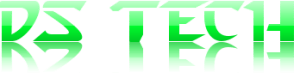Unleashing the Power of Virtualization and Containerization
In the realm of virtualization and containerization, Proxmox VE stands out as a powerful and versatile platform that empowers businesses to optimize their IT infrastructure. Combining the capabilities of virtual machines (VMs) and containers within a single integrated solution, Proxmox VE offers unparalleled flexibility, scalability, and efficiency. In this review, we’ll explore the features, benefits, and drawbacks of Proxmox VE, highlighting its significance for businesses seeking to modernize their IT environments and streamline operations.
Proxmox Virtual Environment (VE) is an open-source virtualization platform that combines virtualization and containerization technologies into a single management interface. Developed by Proxmox Server Solutions GmbH, Proxmox VE enables users to deploy and manage virtual machines, containers, and software-defined storage (SDS) within a unified platform. With features such as live migration, high availability, and backup/restore capabilities, Proxmox VE caters to the needs of businesses, service providers, and educational institutions seeking robust and cost-effective virtualization solutions.
Key Features of Proxmox VE:
- Virtualization and Containerization: Proxmox VE supports both virtual machines (VMs) and Linux containers (LXC), allowing users to choose the most appropriate technology for their workloads. This flexibility enables efficient resource utilization and seamless integration with existing infrastructure.
- Web-based Management Interface: Proxmox VE provides a user-friendly web-based interface for managing virtual machines, containers, storage, and networking. With intuitive navigation and comprehensive management tools, users can easily deploy, monitor, and administer their virtualized environments from any web browser.
- High Availability and Failover Clustering: Proxmox VE offers built-in high availability (HA) and failover clustering capabilities, ensuring continuous operation and fault tolerance for critical workloads. By automatically migrating VMs and containers between nodes in case of hardware failures or network issues, Proxmox VE minimizes downtime and maximizes reliability.
- Live Migration and Storage Migration: Proxmox VE supports live migration of VMs and containers between physical hosts without interrupting service, allowing for seamless resource balancing and maintenance operations. Additionally, Proxmox VE enables storage migration, allowing users to move virtual disks between storage pools with minimal disruption.
- Built-in Backup and Restore: Proxmox VE includes built-in backup and restore functionality, allowing users to create scheduled backups of VMs, containers, and datastores. Backups can be stored locally or remotely, providing protection against data loss and facilitating disaster recovery efforts.
- Software-defined Storage (SDS): Proxmox VE supports software-defined storage solutions such as ZFS, Ceph, and GlusterFS, enabling users to create scalable and resilient storage pools for their virtualized environments. SDS features like data deduplication, compression, and snapshotting enhance data management and efficiency.
Benefits of Proxmox VE:
- Cost Efficiency: Proxmox VE is an open-source platform, offering significant cost savings compared to proprietary virtualization solutions. Businesses can leverage Proxmox VE to consolidate their IT infrastructure, reduce hardware costs, and optimize resource utilization.
- Flexibility and Scalability: Proxmox VE’s support for both VMs and containers provides users with unparalleled flexibility in deploying and managing workloads. Whether running legacy applications in VMs or leveraging the lightweight isolation of containers for modern microservices architectures, Proxmox VE adapts to diverse use cases and workload requirements.
- High Availability and Reliability: Proxmox VE’s built-in high availability and failover clustering features ensure continuous operation and resilience against hardware failures or network outages. By distributing workloads across multiple nodes and automatically migrating resources as needed, Proxmox VE minimizes downtime and maximizes uptime for critical applications.
- Simplified Management: Proxmox VE’s web-based management interface simplifies the deployment, monitoring, and administration of virtualized environments. With centralized management tools and intuitive navigation, users can efficiently manage their infrastructure without the need for extensive technical expertise.
- Community Support and Ecosystem: Proxmox VE benefits from a vibrant community of users, developers, and contributors who actively support and enhance the platform. Users can access documentation, forums, and community resources for assistance, troubleshooting, and sharing best practices.
Drawbacks of Proxmox VE:
- Learning Curve: While Proxmox VE offers a user-friendly interface, mastering the platform’s advanced features and capabilities may require a learning curve for new users. Organizations may need to invest time and resources in training and skill development to fully leverage Proxmox VE’s potential.
- Hardware Compatibility: Proxmox VE’s compatibility with hardware components such as network interface cards (NICs) and storage controllers may vary, requiring careful consideration and testing when deploying new hardware. Users should verify hardware compatibility and consult documentation or community resources for guidance.
- Complexity of Advanced Configurations: Configuring advanced features such as high availability, storage replication, and network virtualization in Proxmox VE may involve complex setup and configuration tasks. Organizations with specialized requirements may need to consult documentation or seek assistance from experienced professionals.
Conclusion: Proxmox VE stands out as a versatile and feature-rich virtualization platform that empowers businesses to optimize their IT infrastructure with virtual machines and containers. With its comprehensive set of features, including high availability, live migration, and software-defined storage, Proxmox VE offers cost-effective and scalable solutions for organizations of all sizes. While it may have a learning curve and complexity associated with advanced configurations, the benefits of flexibility, reliability, and community support make Proxmox VE a compelling choice for modernizing IT environments and driving business growth.